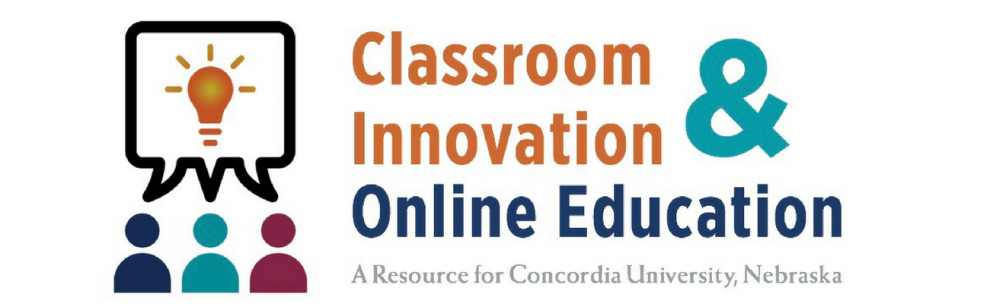System Requirements
The following minimum hardware and software requirements are necessary in order to access an online class through CUNE’s current version of Blackboard. Individual instructors may have additional requirements for specific classes. Be sure to check your course syllabus and discuss technology needs with your instructor as early in the class as possible.
System Requirements
| Minimum | Recommended | |
|---|---|---|
| Operating System | Windows 7 or higher macOS 10.8 or higher |
Windows 10 macOS 10.12 |
| Processor | 1 GHz processor | 2 GHz or faster processor |
| Memory | 512 MB of RAM | 2 GB of RAM or higher |
| Monitor Resolution | 1024 x 768 | 1024 x 768 or higher |
| Free Hard Disk Space | 5 GB of free disk space | 20 GB or higher of free space |
| Internet Connection | Broadband (high-speed) Internet connection with a consistent minimum speed of 1.5 Mbps. | Broadband (high-speed) Internet connection with a speed of 4 Mbps or higher |
| Internet Browser | Safari , Chrome or Firefox | Firefox |
| Java | Java is required to use Blackboard. Visit our Java support page for information about troubleshooting Java. | |
Students are required to have regular, reliable access to a computer with a stable broadband Internet connection. Any system older than 4 years may not have the processing power to work with our current version of Blackboard and its components.
All CUNE networked computers are configured to use Blackboard and will have most software needed to complete online coursework. If additional software is needed on a CUNE lab computer, please contact the administrator of the lab for assistance.
If your computer is publicly accessed off campus or is loaned to you, you may be prohibited from downloading files or software.
Important Note:
For more information about using mobile devices with Blackboard, please visit the Blackboard Mobile section of the website.
Operating System
Blackboard was designed to work on Windows and Macintosh based systems. At this time, Linux is not a supported operating system with Blackboard.
Please note, while the minimum allowed Windows operating system is Windows 7, students are strongly advised to use a newer operating system for Windows machines (i.e. Windows 8 or 10).
Processor Speed
The processor (or CPU) is the brain of your computer. Much like a human brain, it tells the computer what to do and when to do it. The speed of your processor is determined by how many commands it can perform in a given second and is measured in hertz (Hz). The higher your processing speed, the faster your computer is able to execute commands.
Because the Blackboard is an interactive, multi-media environment (videos, slideshows, exams, etc.), you need at least a 1 GHz (1 GHz = 1,000,000,000 Hz) processor to handle these operations. Most new computers come with at least 2 GHz installed out of the box.
Memory
Your computer’s memory is the temporary storage place for commands and information. When your computer is processing information, part of that data is stored in the memory to be accessed later. This allows the computer to quickly retrieve that information which helps your computer run faster.
When your memory gets filled up, your computer will begin storing this temporary information in a file on your hard drive. When the computer has to access this temporary data from the hard drive, it can slow down your system because it is faster for your computer to read this information from memory than to read it from the hard drive. The more RAM (random-access memory) you have, the faster your computer can access this temporary information.
Internet Connection
To function properly, Blackboard requires a high-speed Internet connection (cable modem, DSL, satellite broadband, T1, etc.). The minimum Internet connection speed to access Blackboard is a consistent 1.5 Mbps (megabits per second) or higher. You can check your speed settings using the speed test on this website.
Important Note:
Consistent means that your connection does not fall below 1.5 Mbps during regular usage. If your speed is slower than 1.5 Mbps, you may need to find an alternative way to access the Internet either by finding a different Internet service provider or using the wireless connection at a public facility (i.e. the CUNE campus).
Internet Browser
The first step to see if your computer is set up for Blackboard is to check your browser compatibility. We strongly recommend Blackboard students use the latest version of Mozilla Firefox for Windows or Mac because it is the most compatible with our current Blackboard system.
| Browser Downloads | PC | Mac |
|---|---|---|
| Firefox | Download | Download |
| Google Chrome | Download | Download |
| Safari | Download | Download |
| Internet Explorer | Download | n/a |
Generally, it is a good idea to have multiple browsers installed on your system for a couple of reasons. First, you always want a plan B. If you are trying to perform time sensitive tasks in Blackboard, you don’t want to waste time troubleshooting your browser or downloading a new browser. Having multiple browsers already installed allows you to quickly switch to a different browser when you have a browser related issue.
Second, it helps to rule out browser related issues. If you are having problems in one browser and not another, then you know there is something going on with your browser or its settings. If you are having the same problem in multiple browsers, then you’ll know that it is either a system issue or something related to Blackboard.
Important Note:
We do NOT recommend that students use Internet Explorer with Blackboard due to the security and other features that interact negatively with the system. If you need assistance with your Internet browser, please visit Browser Support for tips on troubleshooting common browser problems.
Java
Java is a programming language and software platform that is required for certain features of Blackboard to function properly. Some of the important features of Blackboard which use Java include assessments, surveys, discussions, file uploading, and downloading.
| PC | MAC | |
|---|---|---|
| Verifying Java | Instructions | Instructions |
| Installing Java | Instructions | Instructions |
| Uninstalling Java | Instructions | n/a |
| Updating Java | Instructions | Instructions |
Updating Java on Macintosh Systems
Apple supplies their own version of Java for all operating systems prior to OS X 10.7 Lion. For Macintosh operating systems prior to Lion, use the Software Update feature (available through the Apple menu) to check for Java updates. If you have problems with Java on your Macintosh system, please contact Apple Technical Support for further assistance
For Mac users with the new Lion OS X 10.7, does not come with Java runtime installed by default. For now, Apple has made Java available for Lion users via their Java for OS X Lion website.
Important Note:
Please visit Java support for information about troubleshooting common Java issues.
Additional Software and Plug-ins
Most of the materials you will be accessing in Blackboard will consist of web pages, Microsoft documents or Adobe Acrobat files. However, instructors may choose to upload content in a variety of formats. Below you will find a list of common file types that may be used in Blackboard. The software required to view these files is given and links to downloadable versions of the software have been provided if available.