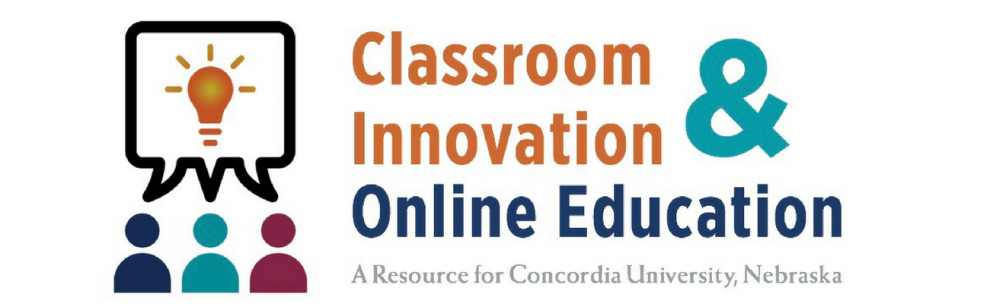One Touch Studio Best Practices
This guide provides a set of best practices for One Touch Studio (OTS) presentation recordings. When recording in the One Touch Studio, there are certain considerations to keep in mind to make the resulting video as accessible and easy-to-use as possible.
Scripting
While not 100% necessary, putting together a script before you head into the OBS to record is always a good idea, and highly recommended. This affords you the ability to gather your thoughts in one place, create a coherent flow of ideas, and practice what you want to say. It will also most likely make the recording easier, and possibly shorter, as you will have already fully considered your points and will have a script to reference if you need it.
A script will also make it much easier if and when you need to add closed captions to your video.
What to Wear
It may seem minor, but your choice of clothing will be very important, depending on the type of recordings you make.
Generally, you want to avoid clothes that will be distracting (shiny fabrics, bold prints or patterns), or that will get you lost in the background (white, yellow, lighter pastel colors), along with elaborate and/or shiny jewelry. It’s about finding a balance – you want to stand out in the video, but never distract your audience.
Backgrounds in the OTS are typically white or light gray, so darker colors are usually a good bet.
Recording
Duration
Try to keep your video recording short, between three and five minutes in length. This provides digestible pieces of content for your viewers and will hold their attention much more reliably. If your content requires more time, consider recording several short, topical segments.
Eye Contact
When determining where to look during your recording, it’s best to think of the camera as a person who is part of the conversation. Looking at the camera will make it appear like you are making eye contact with your viewers when they watch your video, resulting in a more welcoming, engaging video. Once the recording starts, before you begin speaking and after you finish, look at the camera and silently count down from five to provide space for editing purposes.
Audio and Tone
The OTS uses a high-quality shotgun microphone to record audio, which results in a nice recording of your voice most every time. Still, keep in mind the volume at which you are speaking, and your location relative to the microphone.
Try to keep your speaking tone and style very conversational, unless you have a specific reason to present yourself otherwise. Like eye contact, this keeps your video welcoming, relatable and engaging, and is typically a much better method for presenting information to your audience.
Presentations
If you are using PowerPoint, Keynote, or any other media for making a presentation during a recording, it’s helpful to follow some general rules about the font, color and any photos you may be including. In general, keep slides as simple as possible and avoid any flashy transitions or animations unless absolutely necessary.
Contrast
Maintaining a high contrast among your text, images, and background will go a long way in keeping your slides easy to see. The OBS lights can be bright, with the potential to “wash out” slides and images, without enough contrast or dark color.
Text
As a general rule, the larger the text, the better. Most One Touch Studios require a font size of at least 20 points, but 32 points or larger is both optimal and recommended for clear and visible onscreen text.
Limit text as much as possible, instead of relying on images/graphics and your own voice. If you must use bullet points, try to limit them to three to five points per slide, since the viewer should not have to read and listen at the same time.
Photos/Graphics
If you’re using photos in your slides, describe the contents of those photos as they appear onscreen. This not only provides context for your viewers but also allows those who are blind to understand what each image is depicting. Try not to use copyrighted images, and avoid clip art since it tends to look dated and distracting.
Use high-quality images and graphics, with only a single image per slide unless you’re making direct comparisons. It is usually best to make your images as large as possible. Charts and graphs will benefit from not sharing the screen with other information and should take up the whole screen if feasible.
Describing Slides
If your presentation includes visuals, recite titles and describe other images in it. This helps viewers with visual disabilities understand the content.