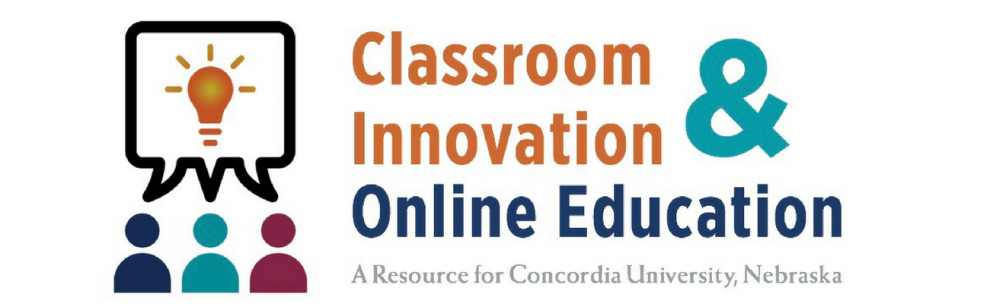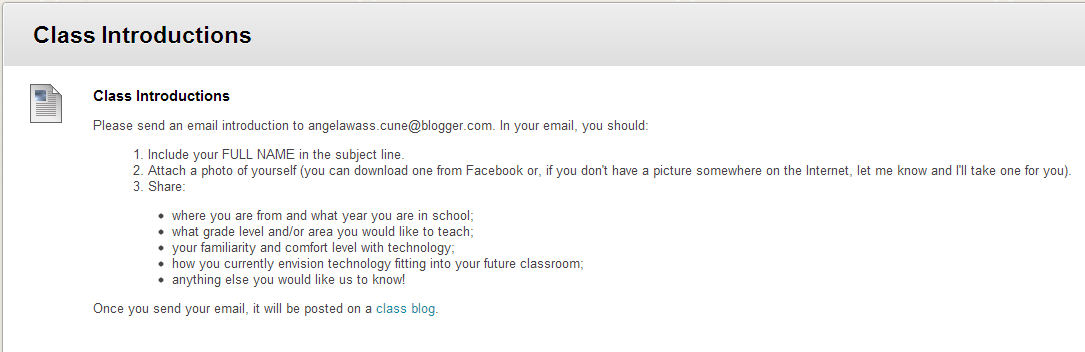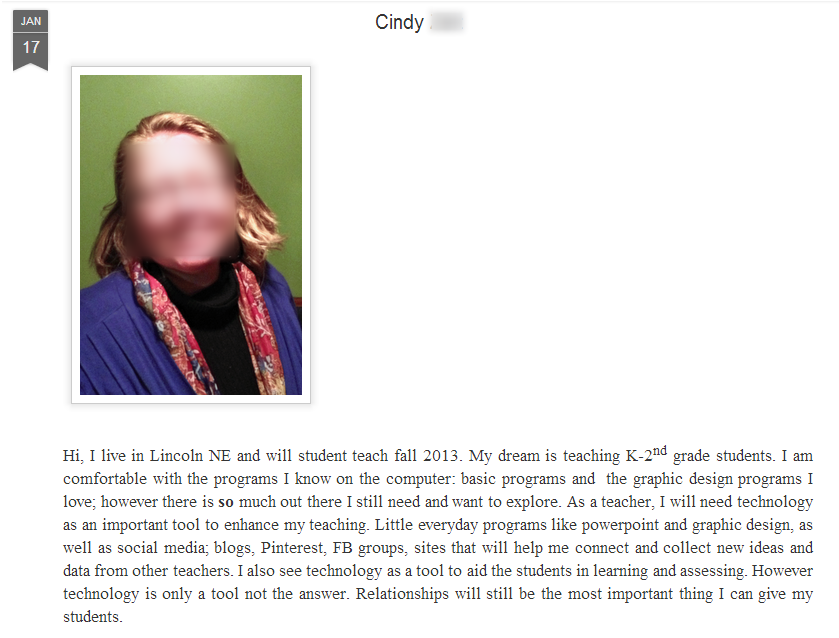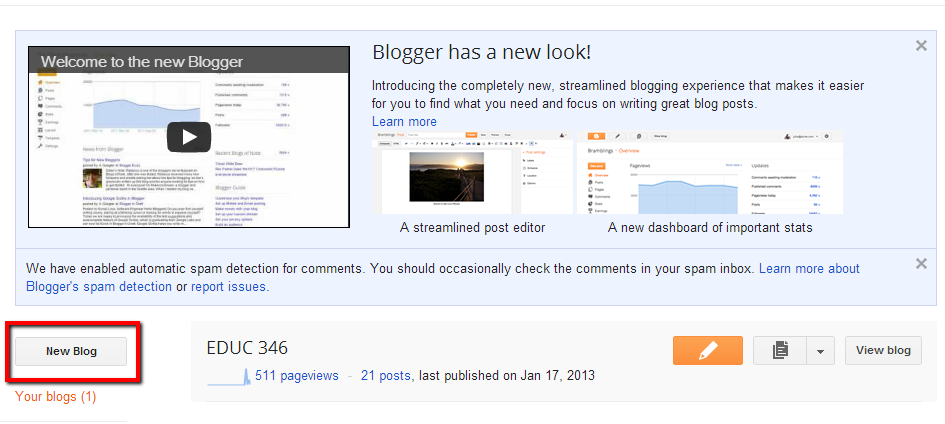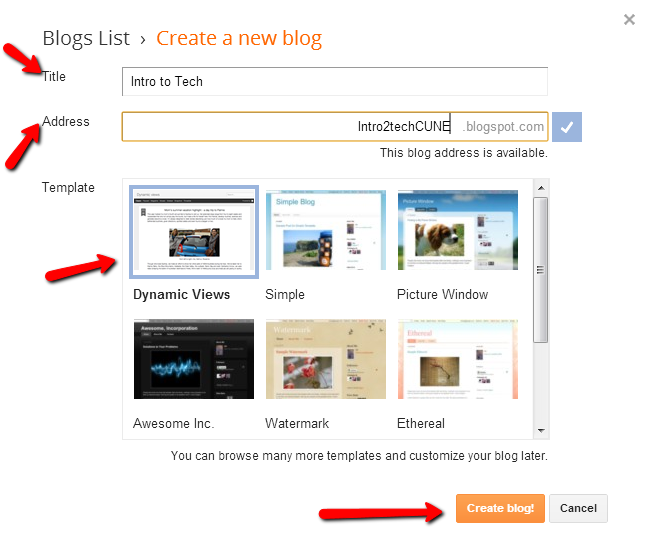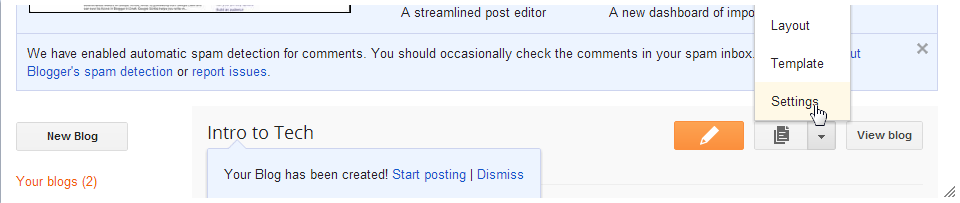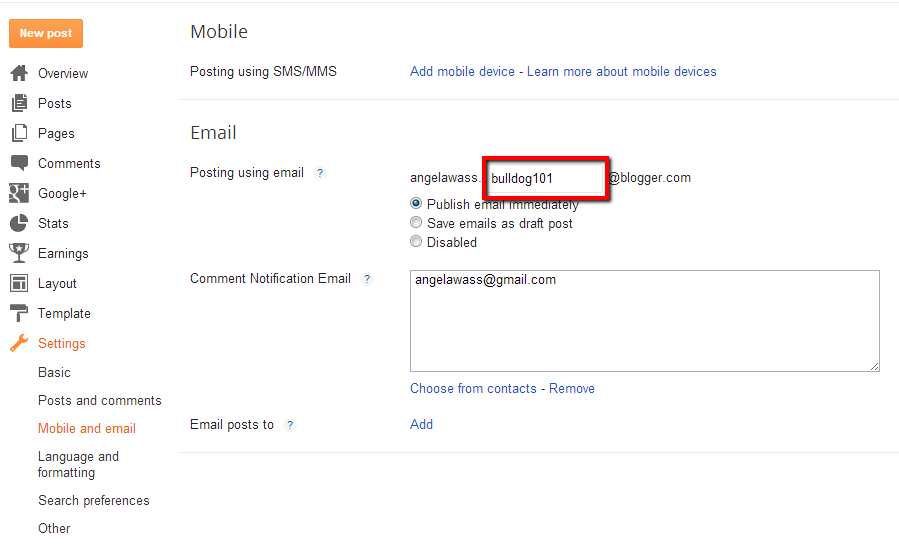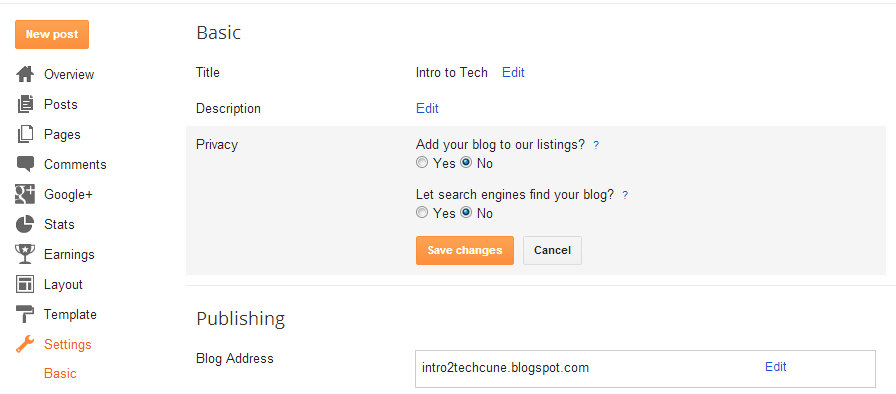Blogger is a really easy to use blogging platform that allows multiple users to submit posts via email. This means that you can create an email address, provide it to a number of different people, and they can then submit an email that appears on the blog as a post. The subject line becomes the blog title, any attached photos are included in the post, and the body of the email becomes the post content. You can tweak the blog settings to immediately post the emails as blog posts, or you can hold them for moderation until you approve them to appear on the blog.
I recently used the email-to-blog feature as a way for my students to quickly introduce themselves, and it worked great! Here are the instructions that I provided in Blackboard:
Once the students sent their emails, it automatically appeared on our class blog. Here is an example (I blurred out the student’s last name and face for this blog post):
We now have a blog that contains pics and bios for our entire class, and the whole process took almost no time at all! For FERPA considerations, I’ve also tweaked the settings so the blog is unlisted and not searchable. The email-to-blog feature would be useful for all kinds of group blogging activities. I could have done a group blog in Blackboard, but that would have required a bit more instruction, whereas (almost) everyone knows how to send an email! When integrating technology, it’s all about choosing the right tool for the right job.
Here’s how to get started with the email-to-blog feature in Blogger.
Go to Blogger and log into your Google account (you will need to create one if you don’t have one already).
Click “New Blog.”
Create a title and address for your blog. Select a blog theme. Click “Create Blog!”
Click the arrow and select “Settings.”
Click on “Mobile and Email.” Complete the email address. Select whether you want the emails to automatically publish as blog posts, or be saved as drafts, which will require you to publish them yourself. Click “Save Settings” in the upper right corner (not shown).
One last thing you should do is make your blog unlisted, to protect the privacy of your students. To do this, click on “Basic” under “Settings.” Click “Edit” next to privacy and select “No” for both options.